The latest iPhone and iPod touch are nearly identical devices, ignoring the pesky reality that the latter isn't a phone. We can fix that. Here's how to turn your iPod touch into a viable (and cheaper) iPhone alternative out of the box.
Back in the day, turning your iPod touch into an iPhone required a jailbreak, but now, thanks to some wonderful apps and other tools, using your iPod touch as an iPhone alternative is a easy ( no jailbreak )
The iPhone and iPod touch have always been similar devices, but now that Apple's added a front-facing and regular camera to the iPod touch, they're practically identical. You can even make video calls on both devices. The only real missing feature is the phone. Thanks to VoIP (Voice over IP) apps like Skype and Line2 (see more details below), you don't even need to jailbreak to solve that problem.
Although it's easier than ever to use your iPod touch as a full-fledged iPhone, there's still a little work involved. You'll need the right apps and potentially some extra hardware. Let's take a look at your options and how you can work around the shortcomings of an iPod touch-turned-iPhone.
What You'll Need
What you need is actually kind of obvious, but here's a quick overview:
- An iPod touch - We'll be concentrating on the latest (4G) hardware, but in most cases this guide will be applicable to any iPod touch.
- A VoIP App - We've already mentioned Skype and Line2, but we'll take a look at additional options
- A Constant Wi-Fi Connection - If you're looking to have a fancy home phone, your home Wi-Fi network will do just fine. We're going to take it a little further, however, and take a look at actually using your iPod touch no matter where you go.
- Extra: An iPod-compatible Headset - Because the iPod touch isn't supposed to be a phone, you'll want to make sure you have a headset unless you don't mind always talking on speakerphone. Apple only includes earbuds, so you'll have to go out and buy a pair (of Apple's or anyone's, Bluetooth or wired). While you can technically use newer iPod touches without a headset, it's not designed to be a phone and a headset will make everything much better.
Once you've got it all, it's time to get started. Here's a quick list of what we're going to cover in case you want to jump to a particular section:
- Getting Phone and SMS Service
- Maintaining Constant Connectivity
- Other Options (Jailbreaking, etc.)
- Is It Worth It? Pros and Cons
Getting Phone and SMS Service
Your iPod touch isn't meant to have phone service, but thanks to a number of ambitious software developers, you have a few options for making Wi-Fi calls on your iPhone. The most obvious choice is Skype, but there are better options. Here's a look at a few, including what we think works best.
Great for International Calling: Skype
The great thing about Skype: You can make free calls to other Skype users. While maybe not the best overall phone substitute, you can utilize Skype's more limited VoIP features for absolutely no money. Costs come in when you want a real phone number people can dial, or you want to call out, but it really works the best when you're going Skype-to-Skype. In my tests, reliability varied quite a bit. When Skype maintained a call, the quality was quite good. Strangely, despite offering Skype plenty of bandwidth, I'd sometimes cut out during calls and not realize it and others would become tinny and incomprehensible without any network issues. This remained consistent on various Wi-Fi networks. Although it happened more often when calling an actual phone number, the problem still occurred with other Skype users. When Skype works well, however, it works very well, but without consistent results it's hard to recommend it as your primary phone application. Also, while Skype can handle text messaging just fine, it is a little expensive ($0.112 per message at the time of this writing). Since the app is free, however, it's certainly worth installing on your iPod touch as a no-risk option.
Most Versatile: Fring
Fring was the first-to-market app with various features like VoIP calling, video chat over 3G, and more. What's great about Fring is that it works with all kinds of communication tools you probably already use. Got a GTalk account? Great! It'll work. Do you subscribe to a service that uses SIP (Session Initiation Protocol, or more basically a protocol that makes two-way communication possible)? You're covered! While Fring won't offer you SMS text messages, you can communicate through several instant messaging services (AIM, MSN, ICQ, etc.) as well as social networks (Twitter and Facebook). Call quality is pretty good, and if you have a SIP account you can actually use it as a phone app. The nice thing about Fring is that it gives you a lot of choice. What you pay depends on the services you choose. Although your needs will dictate whether it's the right "phone" app for you and your iPod touch, it's certainly a usable option
Best Option: Line2
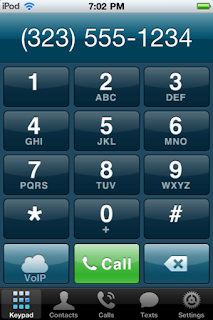 Line2 is designed to be a complete phone application, and it delivers. The app itself is free to download and try, but after 30 days you'll need to pay $10/month. This might sound like a lot, but you're provided with unlimited calling in the US and Canada, as well as unlimited text messages. (Text messages work great, and the SMS app looks a little nicer even than the iPhone's default Messages app.) Compared to an iPhone plan, you're saving a ton of money. When you sign up for Line2, you'll get a number in any of their available area codes. If the area code you want is not available, you can always switch later when they add it. You can even port an existing number if you're ready to make that jump. Line2 also lets you forward calls to other numbers when you're not available or would just rather send the call elsewhere. Whenever someone calls, you have the option of hitting the Forward button. Currently Line2 needs to be running, at least in the background, in order to notify you of incoming calls (which it does very nicely). If you do not have Line2 running, calls will be forwarded automatically (or sent to voicemail). It would be awesome if the app could send a push notification when it's not running, but backgrounding Line2 is an easy enough way to make sure your calls come in. Quitting it is also a nice way to avoid receiving a phone call. Overall, you get everything you really need out of phone service with Line2. Paying $10 a month is pretty reasonable if it's not in addition to your existing phone bill.
Line2 is designed to be a complete phone application, and it delivers. The app itself is free to download and try, but after 30 days you'll need to pay $10/month. This might sound like a lot, but you're provided with unlimited calling in the US and Canada, as well as unlimited text messages. (Text messages work great, and the SMS app looks a little nicer even than the iPhone's default Messages app.) Compared to an iPhone plan, you're saving a ton of money. When you sign up for Line2, you'll get a number in any of their available area codes. If the area code you want is not available, you can always switch later when they add it. You can even port an existing number if you're ready to make that jump. Line2 also lets you forward calls to other numbers when you're not available or would just rather send the call elsewhere. Whenever someone calls, you have the option of hitting the Forward button. Currently Line2 needs to be running, at least in the background, in order to notify you of incoming calls (which it does very nicely). If you do not have Line2 running, calls will be forwarded automatically (or sent to voicemail). It would be awesome if the app could send a push notification when it's not running, but backgrounding Line2 is an easy enough way to make sure your calls come in. Quitting it is also a nice way to avoid receiving a phone call. Overall, you get everything you really need out of phone service with Line2. Paying $10 a month is pretty reasonable if it's not in addition to your existing phone bill.The Bottom Line
It's really not a bad idea to download each of these apps, as every one is free. While Line2 is our pick for best phone service and text messaging, if you need to make a cheap call outside of North America (or you simply do not live in North America), you'll want to have Skype. Fring is also useful for making various free calls through virtually any alternative service and provides you with social networking, so under the right circumstances it might be a better phone app for you. Regardless, it's good to have all three. They each have their own advantages and having them all will ensure you'll be able to make any kind of phone call for hardly any money.
Maintaining Constant Connectivity
If you're only using your iPod touch as a home phone, your home Wi-Fi network is really sufficient for handling any incoming calls. If you want to use your iPod touch as a phone outside of your house, however, you really only have two options. The first is accepting that you're at the mercy of free Wi-Fi and that phone calls are only going to come in when you're connected. On the plus side, pretty much everywhere you would want to receive a phone call has free Wi-Fi these days (at least in the US, anyway). On the downside, chances are your car isn't Wi-Fi-enabled. If you need to be able to make and receive calls from your car, a deserted parking lot, when you're out camping, or any location where Wi-Fi signals won't reach, you're going to need some sort of cellular data plan.
If you need constant connectivity, the easiest option is to subscribe for a data plan with a mobile hotspot, which will run you about $60 a month for 5GB (or unlimited, depending on the carrier) of data. Sprint offers the Overdrive, which (in some areas) can provide you with a 4G signal, and Verizon has their very popular MiFi (which only offers 3G). We're going to look at using the Verizon MiFi with the iPod touch in some real-world situations to see how it stacks up to true iPhone service.
Making Calls
 Line2 was our app of choice for making 3G VoIP calls on the iPod touch. As a test, I drove from Pasadena to Hollywood, covering areas with both little and heavy traffic (which is about a 90 minute drive for those of you who aren't familiar with a standard Los Angeles Sunday afternoon). While not a scientific test, this provided a bunch of different situations to gauge how the MiFi handled making a VoIP call while moving long distances at various speeds. I spent some time on the highway, some time on the street, some time not moving at all, and ended up walking around outside for a few blocks as well. Basically, I tested out a variety of situations in which you'd enlist the MiFi for calls.
Line2 was our app of choice for making 3G VoIP calls on the iPod touch. As a test, I drove from Pasadena to Hollywood, covering areas with both little and heavy traffic (which is about a 90 minute drive for those of you who aren't familiar with a standard Los Angeles Sunday afternoon). While not a scientific test, this provided a bunch of different situations to gauge how the MiFi handled making a VoIP call while moving long distances at various speeds. I spent some time on the highway, some time on the street, some time not moving at all, and ended up walking around outside for a few blocks as well. Basically, I tested out a variety of situations in which you'd enlist the MiFi for calls.How did it perform?
The first two things I noticed about making VoIP calls over 3G: the call quality was much better than an iPhone call (it's really a beautiful thing), but call lag was a little more prominent than it would be if the call was placed on a real iPhone. Dropped calls happened about as much as you'd expect from an iPhone, although they weren't quite as graceful. Where the iPhone notifies you (with three beeps) when a call is dropped, the iPod touch (using Line2) just pretended the call was still active even though the call had been lost. This isn't great when you're in a car because it requires that you look at the screen. On the other hand, the signal was only ever lost on the highway (whereas with an iPhone, in Los Angeles, it can happen virtually anywhere). When I wasn't roaming around as much, there were times where I couldn't hear the friend I was talking to and he couldn't hear me, but unlike an iPhone, the iPod touch (using Line2 and the Verizon MiFi) recovered in a few seconds and continued to work just fine.
The bottom line, the iPod touch with a cellular data hot spot works about as well as an iPhone, and even better when you're not driving over large distances.
Other Considerations
There are three other things to worry about when using a cellular data hotspot as your means of connecting and calling: how data performs, battery life, and pocket-ability.
When connected to the MiFi, data performance on the iPod touch was excellent. It provided speeds that were as fast or faster than AT&T's network. More importantly, decent speed and connectivity was much more consistent. AT&T's network didn't always respond in some areas, but the MiFi performed admirably anywhere it went.
Battery life, however, is a bit of a problem. The iPod touch will last you all day and then some, but the MiFi will not. If you're lucky, you'll get four hours out of the MiFi before it quits on you, and a little over three is more likely. On the plus side, you can purchase an extended battery to give you a day's worth of use, but that'll set you back an extra $100 and add a bit of bulk to the wonderfully slim MiFi. If you primarily use the MiFi in your car, however, you can always charge it with a USB adapter for your car's power port.
Another downside to using a MiFi for your connectivity is that you have to carry around and charge two devices. The advantage of having your connection separated from the iPod touch is that you can leave the iPod touch in your pocket and place the MiFi elsewhere, allowing you to get a better signal without having to adjust your position. The MiFi (with the standard battery) is also ridiculously slim. Combined with an iPod touch, they're about as thick as an iPhone in a case. This isn't necessarily the most elegant solution, and it's not without it's problems, but all of these sacrifices can save you a lot of money on your monthly cellphone bill, so they're worth some consideration
Other Options
Using any of the great VoIP apps now available for iOS is definitely the easiest way to add phone service to your iPod touch, but it isn't the only way to do it.
Our original iPod touch to iPhone conversion required jailbreaking, and if you're looking for more control, jailbreaking's still a good option. Siphon SIP/VoIP, a jailbreak app installable via Cydia, is still the way to go. It's able to be integrated more closely with the OS than just a regular app (like previously mentioned Fring, its non-jailbreak competitor) and, as a result, tends to perform a bit faster. If you're cool with jailbreaking your iPod touch and have a SIP provider you want to use to make calls, Siphon is a good way to get that done.
The Apple Peel 520 is a Chinese-made device (just like your iPod touch!) that adds 3G data capabilities to your iPod touch. It also doubles as a padded case. You just snap in your iPod touch and use an existing data plan to get the job done. While it's not yet available anywhere but China, GoSolarUSA plans to bring the Apple Peel 520 to the United States. While using this device does require a jailbreak, it's as close as you'll get to truly turning your iPod touch into an iPhone.
Is It Worth It? Pros and Cons
Now that you know your options, the question is really this: is it worth it? Let's break it down:
Pros
- You save a ton of money over paying for an iPhone (or any newer smartphone, really), whether you get a 3G data plan or not.
- Dropped calls are about as frequent as they are on an iPhone.
- Headset features work exactly the same as they do on the iPhone, so the experience feels very similar.
- The high-end iPod touch offers twice the storage as the high-end iPhone (64GB vs. 32GB).
- The iPod touch, bereft of a 3G radio, gets better battery life.
- If you get a cellular data hotspot (like the Verizon MiFi), you can keep your iPod touch in your pocket while placing the MiFi elsewhere for a better signal.
- A lack of cellular reception in your home is completely irrelevant since you can place your calls over Wi-Fi.
Cons
- Despite being pretty close, phone features are not quite as seamless on the iPod touch as they are on the iPhone.
- Dropped calls are not as obvious as they are on an iPhone, so it's not very easy to tell when you've lost someone without looking at the screen (bad for the car).
- The iPod touch isn't built with the intention you'll use it as a phone, so you need to purchase a headset for it to really shine.
- The iPod touch doesn't provide a GPS, so you will need to purchase an external GPS unit at an addition cost if you want to use it as a navigation device in your car (although you could try relying on Wi-Fi signal triangulation).
- The iPod touch's camera isn't nearly as good as the iPhone 4's.
- If you want to make calls using a cellular data hotspot (like the Verizon MiFi), you have to carry around two devices.
- If you use a cellular data hotspot, its battery life is pretty poor (only up to four hours). While you can get an extended battery for your hotspot that'll last the day, it'll cost you around $100.
Whether or not you're ready to turn your iPod touch into an iPhone, it's encouraging to see how far our options have come. What used to be a pretty in-depth process is now as simple as making good use of the right apps. If you can't afford an iPhone contract or just don't want to, your iPod touch is now a worthy contender.
.jpg)






No comments:
Post a Comment