Google provided a very useful functionality in Android through the Chrome to Phone extension for Android phones which lets you send links, text, phone numbers or map locations to your phone directly from your browser. An alternative extension is now available called Google Chrome to iPhone which lets you send web pages without even having to buy or install an app on your iPhone.
The extension is very simple to install and use. Just head over to this link to install the extension in Google Chrome. Then go to the options of Google Chrome to iPhone and add your iOS device by typing in the URL shown ( it will be unique for everyone ) on Mobile Safari[1. Works with iPhone, iPad and iPod Touch]
You will be asked to add the link to your home screen by typing the ‘+’ sign at the bottom of Safari. Follow the instructions…
and you should see the icon on your home screen.
Your setup is now done. Now, whenever you want to send a link to your iOS device, just click the iPhone extension button in Google Chrome. It should show a confirmation that the the link has been sent to iOS device.
Then tap on the icon on the home screen on your iPhone to open up that website in Mobile Safari. You’ll be able to send only one URL at a time to your iPhone using this extension. To check which URL you had last sent, head on over to the extension options in Google Chrome.
This isn’t the most elegant solution as you can’t send multiple URLs or any other type of data such as text or phone number, it is free, simple to setup and just works.
Tested on both Mac and Windows versions of Google Chrome.
The extension is very simple to install and use. Just head over to this link to install the extension in Google Chrome. Then go to the options of Google Chrome to iPhone and add your iOS device by typing in the URL shown ( it will be unique for everyone ) on Mobile Safari[1. Works with iPhone, iPad and iPod Touch]
You will be asked to add the link to your home screen by typing the ‘+’ sign at the bottom of Safari. Follow the instructions…
and you should see the icon on your home screen.
Your setup is now done. Now, whenever you want to send a link to your iOS device, just click the iPhone extension button in Google Chrome. It should show a confirmation that the the link has been sent to iOS device.
Then tap on the icon on the home screen on your iPhone to open up that website in Mobile Safari. You’ll be able to send only one URL at a time to your iPhone using this extension. To check which URL you had last sent, head on over to the extension options in Google Chrome.
This isn’t the most elegant solution as you can’t send multiple URLs or any other type of data such as text or phone number, it is free, simple to setup and just works.
Tested on both Mac and Windows versions of Google Chrome.



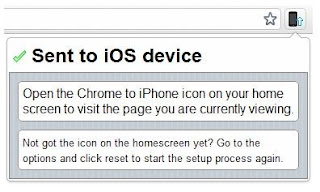

No comments:
Post a Comment