No one if many among the netters finally selected phones with Android OS mobile phone embedded in it as a choice of their hearts. Android OS is spoiling all their users with a wide selection of attractive and versatile applications that can be downloaded directly in accordance with user needs. One of the functions of Android which is spoiling the netter is its function as a modem. It sounds simple but for the newbie here I will explain the easy steps. Is it necessary to root on your phone? Absolutely not necessary!
- First, a free program called PDANet search on your android market.
- After PDANet installed inside you will see two options, first is “USB tether” and “Bluetooth tether” the two options is the option to connect your android device. Using Bluetooth connection sounds cool but remember to use your Bluetooth mobile phone can cause premature ejaculation syndrome affected batteries battery alias drop! Besides the internet connection will become less stable and fast heat your mobile phone, Here I suggest using a USB connection to your laptop as a media / to your computer, why? In addition connection becomes more stable and your phone will not be easy to heat. After deciding the connection point where you’ll use the next step is to click the tethering option you have chosen then you will be connected to the site will download software that you install on laptops / computers. Save the file in your phone SDCARD.
- Once the file is downloaded with the perfect android mobile phone or connects your device to your laptop / computer you’ll use and then move PdaNet.exe that you have stored on your sdcard into laptop / computer. Disconnect your device android connection from the computer and then install PdaNet.exe earlier.
- At the time of installation you will be given instructions to set your mobile phone is to open the settings> application> development> and then check the option “USB debugging”. After that, reconnect your android device to the laptop / computer and then wait for the process had finished the installation process. If you are given the command to insert the installation CD PDANet wait until the installation process is complete and then click cancel on the command insert the CD.
- After the finish shows signs of PDANet that means the installation process has been completed and you also can connect to the internet via your computer through the android!.
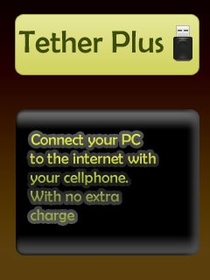
No comments:
Post a Comment