Even though I don’t own an iPhone or iPod Touch myself, I’ve played around with a good number of them and in this post I’m going to describe how to add more sources to your iPhone or iPod Touch installer so that you can have more applications and themes to use on them.
If you’re not sure what an iPhone source is, let me explain. On the iPhone and iPod Touch there is an option called Installer, which allows you to add more applications to your iPod outside of the default apps that come with it. However, to install more apps, you first need to tell the iPod the location whereby it can download these third party apps. That is what an installer source is.
The source is usually an Internet address (URL) that you simply need to type into your iPod Touch or iPhone while it is connected to the Internet. It’s a pretty simple process of adding installer sources to your iPod, so here’s how to do it:
First, from the main screen on your iPhone or iPod, tap the Installer icon, which has a blue background and a white arrow pointing down.

Note that if you do not see the Installer icon on your iPod interface, that means you have to JailBreak your iPod in order to get it back. Go to this site from your iPhone or iPod Touch and then come back to this tutorial, http://jailbreakme.com.
Now you’ll see the applications that are currently installed on the iPhone or iPod Touch. You should also see a button called Sources.
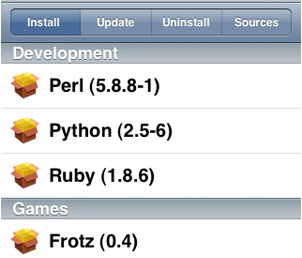 |
Depending on whether you have an iPhone or an iPod Touch and what software version you are running, the Sources could be at the top right (above) or the bottom right (below). If you don’t see the option for Sources at all, you need to update the Installer app itself first.
 |
Now you need to click the Edit button, which should be located at the top right or bottom right again. This will allow you to add a new installer source to your iPod Touch or iPhone.
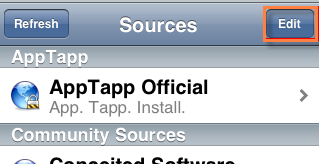 |
Now you want to click the Add button at the top left of the screen.
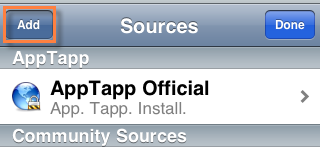 |
Now you simply need to type in the URL addresses for the installer sources that you want to add to your list of applications. There are tons sites out there that you can add and here’s a quick list of installer sources I found on the Internet:
The last link has a large list of iPod installer app sources, so make sure to check that one out. Once you’ve added the source to your iPod, click the Done button and then click Refresh. You should now see it in the list below such as AppTapp, iPodTouchFans, Conceited Software, etc.
To install the apps, click on the Install button and choose which programs you want to install onto your iPod Touch or iPhone!
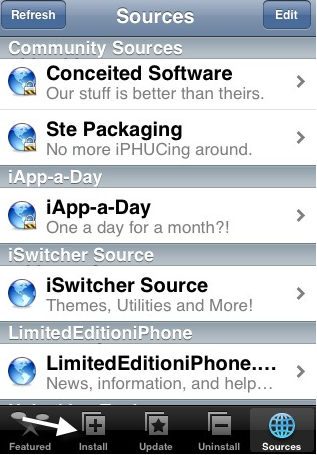 |
That’s it! You should now be able to extend the functionality of your iPod Touch or iPhone with some really cool free apps! There are all kinds of awesome utilities, themes, and apps that will really enhance your iPod experience!
More about IPhone Ultimate Tips and triks.. Click Here..
More about IPhone Ultimate Tips and triks.. Click Here..
No comments:
Post a Comment