Google’s Picasa Web Albums is a popular destination for storing your photos online. With over 1GB of free storage you can store a large number of photos in Picasa. It also gives the users the option to create online albums which can be shared easily with family and friends.
If you have a collection of photos on Picasa and wish to transfer them to Facebook, Flickr or Live photos – manually saving/downloading each photo can be a tedious process. However with the Picasa Web Proxy tool, the transfer process is made easy. Lets look at how it works
Currently there are no applications or services, that will help you transfer your Picasa photos directly to any external service. The only way you can do it, is by downloading the entire album from Picasa to your Hard Drive and upload the photos to other services.
You can always use the Picasa software to download the albums, but with Picasa Web Proxy tool you can do this whole process online, without the need of using any software.
Step 1: Visit Picasa Web Proxy and Sign in to your Google account :
First, Sign In with your Google Account.
[This tool cannot access your account details – since its powered by Google Apps and doesn’t have access to your password. To learn more about safety of your account information while using this tool, please check this document.]
Step 2: Authorize this tool to access your Picasa Album data :
In order to access your Picasa Web Album data, you need to give this tool access to your photos, so that it can create download links for them.
After authorization, it will show a list of your albums and the number of photos in each album.
Now, click on the album you want to download.
The tool would now display the photos in the selected album. You can choose which photos should be downloaded and the size of the photos.
You have the option to download the photos as thumbnails or in small, medium, large and original size.
Choose “Original” or any other size you want but the “Template Type” option should be kept as “Default HTML links”.
Once you have selected the proper options, click on generate codes and this tool will generate a links list of all photos you have selected.
Step 3: Download The Photos by generating a HTML file :
Now if you are wondering what good is this links list, we are getting there.
Once you generate the relevant links list for all your photos, click on the “Copy Links” button and paste it in a Notepad file.
Now that you have the list in the notepad, click on the File menu and Save it as a .html file.
Once you save this as an .Html file, Open it using any web browser and choose Save As > entire page (Web Page, Complete).
This will download all the Picasa images to your hard drive into a single folder.
Step 4: Upload your Images to Desired Service :
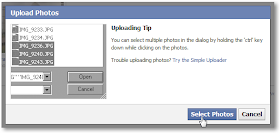
You can now upload all the photos to any service like Facebook, Flickr or Windows Live Photos, without using the Picassa Software or even manually saving images one after other.






No comments:
Post a Comment